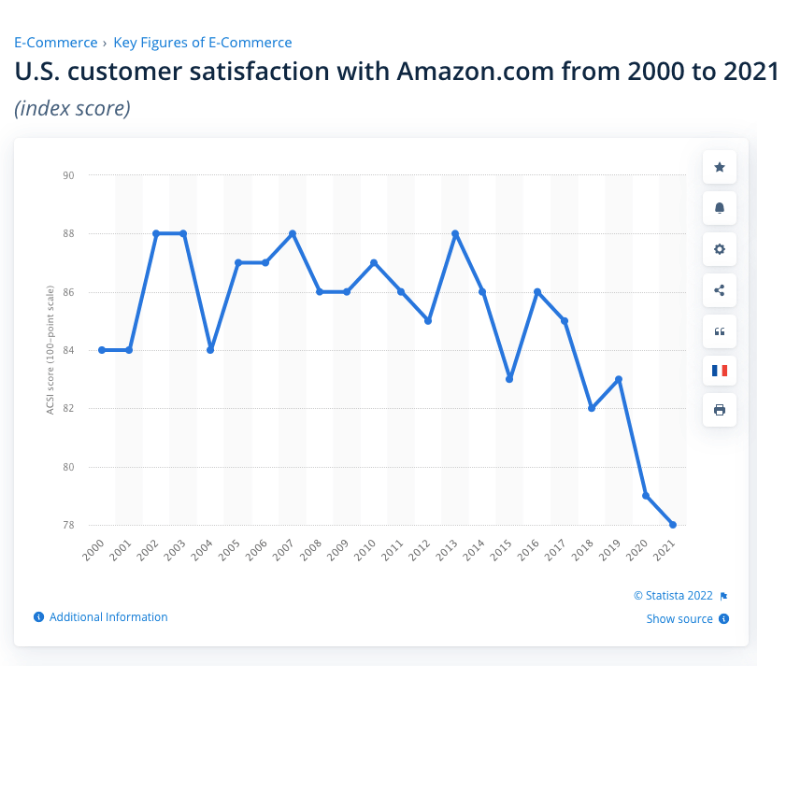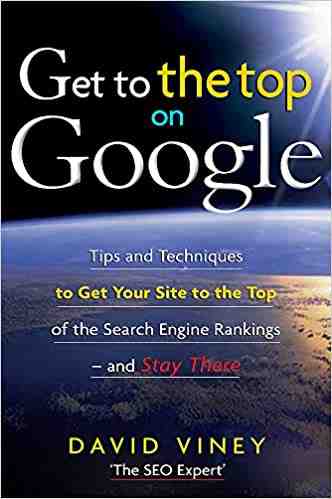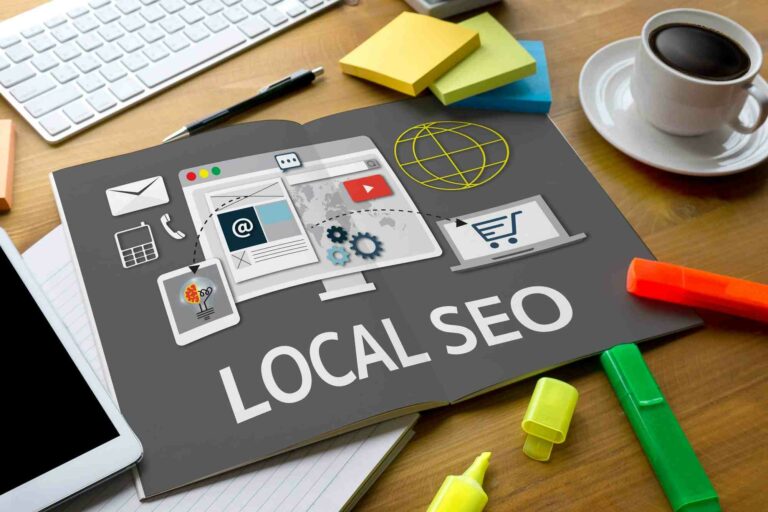Everest Business Funding Breaks Down How to Perform Local Search Engine Optimization (SEO) on WordPress
There are many different platforms available for local business owners to effectively create an online presence for their business. Apart from those options, WordPress is a popular and easy-to-use website builder to use and manage a site because of its free content management system (CMS) and customizable features. However, WordPress requires user modifications to implement local SEO optimization, unlike other website-building competitors. Everest Business Funding, an organization that provides equity-based financing to small businesses, breaks down what steps small business owners should take to improve local search rankings:
Step 1: Check the WordPress Site’s URL Status
Business owners should start with their website URL. Most website building platforms like WordPress create URLs that are not SEO friendly and contain a lot of letters or numbers within the text. SEO URLs will convey more clarity about the website’s status within its content.
Step 2: Focus on Website Content
Any way a business owner sets up their website is up to them. However, keeping the customer in mind and making the website platform easy to use is the first step in website design. New business and online branding is lost if the customer cannot gather enough information or navigate easily on the website. After setting up the structure, website builders should search for popular search terms in the community that are relevant to their business and start incorporating those keywords throughout the website to lead searches. For local SEO, publish local keywords and content that includes the business’ location and local presence more in their online marketing.
Step 3: Ask Customers to Leave Online Reviews
Asking customers to leave online reviews about a business boosts local SEO. Local SEO is a little different from traditional SEO. If a physical business needs to be promoted in local search, a local SEO strategy like this is the way to go. The more reviews have star ratings associated with them, the better a business is seen if it is frequently searched for in a local area. In addition, positive reviews bring in new customers, as 84% of people trust online reviews with the same trust they have in family and friends. Business owners can encourage customers to leave online reviews by sending a coupon code via email to customers as a reward for leaving a review.
Step 4: Post New Updates Periodically
As stated directly from WordPress’ customer support, the more regular the website is sent, the higher the search area. Therefore, adding a blog to a business website is a good way to update new content regularly on the site. Needless to say, Google loves blogs that are regularly updated. When thinking about what blog posts should be on, business owners can start with topics that revolve around the keywords they have researched for their website SEO. After conducting marketing research, businesses can identify which topics are relevant to their target audience to increase website traffic.
There are plugins available to help increase SEO on WordPress. A plugin is basically additional software that you can install to add new features or functionality to a website. Yoast SEO is considered the most used WordPress SEO plugin and has features that help optimize search engine results through automatic technical SEO improvements.
Everest Business Funding is the small business owner trusts. They support entrepreneurs by providing them with working capital to expand their business and operations. The entire application, approval, and payment process is completed during the recording process. When you need financing for equipment, personnel, renovations, inventory, marketing, or anything else, Everest Business Finance can help.
This article does not necessarily reflect the opinions of the editors or management of EconoTimes
Which folder is not affected by WordPress update?
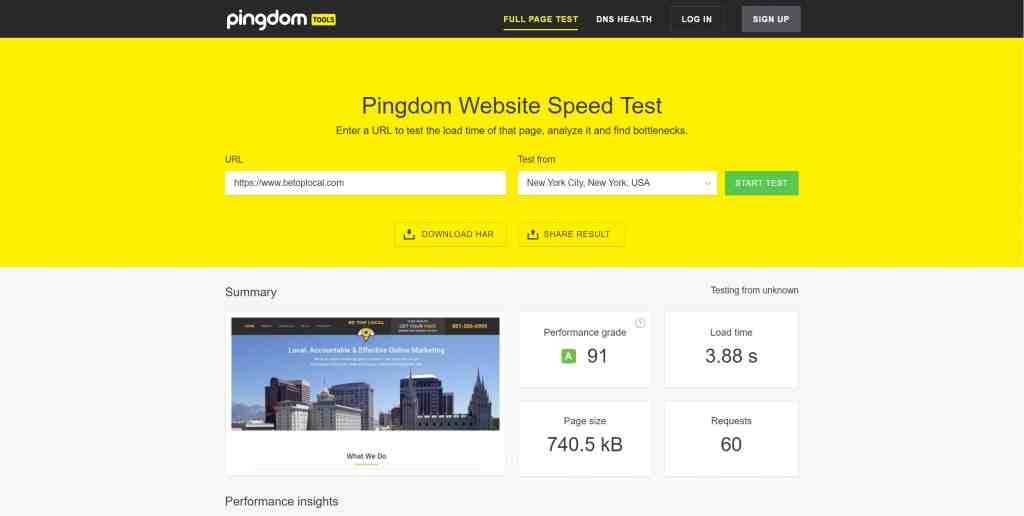
The /wp-content/ WordPress folder is not affected by automatic updates. This is the folder that contains /uploads/, /themes/ and /plugins/. The update may install some original themes and plugins but it won’t delete anything else you’ve installed or downloaded here.
Which folder in the WordPress installation is affected by the automatic WordPress update? WARNING: The upgrade process will affect all files and folders included in the main WordPress installation. This includes all the core files used to run WordPress. If you modify any of those files, your changes will be lost. You should always update WordPress to the latest version.
Can I update WordPress version without losing content?
Now, select the wp-includes and wp-admin folder, right-click and select the Upload option. After you get the latest version of all the folders, it’s time to upload the new files. In this case, you don’t have to remove anything. You just need to overwrite all the files.
Can you update WordPress without losing customization?
If your theme is not configured, go to: Appearance > Themes > click on “Configure Now†on your active theme. If your theme has code, updating it with the latest versions will undo everything you do. To safely upgrade a custom theme, use a child theme.
What happens if I update my WordPress version?
The main reason for keeping WordPress updated is security. Sometimes security vulnerabilities are fixed with new WordPress releases. Updating to the latest version of WordPress will ensure that you have the latest security updates. Not updating your version of WordPress can leave your site open to hackers.
How do I update WordPress without losing data?
How to Upgrade Your WordPress Version â Without Losing Data
- Protect your database.
- Back up your website files.
- Backup your backups inclusively (try it!)
- Deactivate your plugins.
- Download the updated WordPress version directly from WordPress.
- Delete old files (and other important ones, see below)
Will WordPress update affect my site?
Keep WordPress Up To Date Updating WordPress will not break your website. Incompatible themes and plugins will.
Will updating WordPress Theme affect my site?
How You Won’t Lose While Updating a Theme You won’t lose any changes made through the built-in WordPress theme customizer that you can access by visiting the Appearance » Customize page. The theme customizer allows you to customize your WordPress theme and save all changes in the WordPress database.
What happens if I update my WordPress version?
The main reason for keeping WordPress updated is security. Sometimes security vulnerabilities are fixed with new WordPress releases. Updating to the latest version of WordPress will ensure that you have the latest security updates. Not updating your version of WordPress can leave your site open to hackers.
How do I update my version of WordPress?
First, log into the admin area of your website and go to the Dashboard » Controls page. You will see a notification that a new version of WordPress is available. Now you just need to click on the ‘Update Now’ button to start the update.
How do I update WordPress without losing content?
There are 4 steps in this process:
- Step 1 – Make sure the save data option is enabled. …
- Step 2 – Deactivate and remove the old version. …
- Step 3 – Install and use the new version. …
- Step 4 – Clear WordPress Caches. …
- Step 1: Install the new version plugin via FTP. …
- Step 2: Make sure the plugin is activated.
How do I know if my WordPress is up to date?
Log in to the WordPress dashboard and head to Dashboard -> Controls. It will show the latest installed version of WordPress as well as the latest WordPress version released. If it says that the site does not have its latest version, make sure to back up your WordPress site before updating the WordPress version.
What happens if you dont update WordPress?
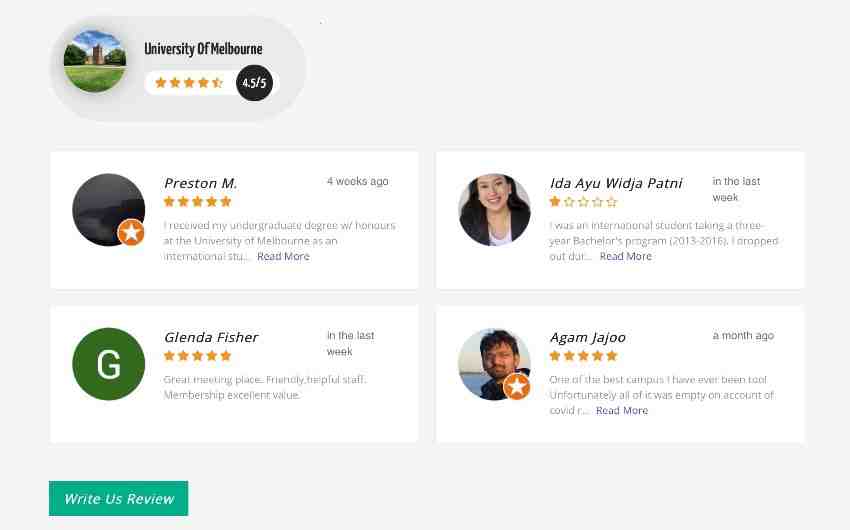
With each new release, they fix bugs, add new features, improve functionality, and improve existing features to keep up with the latest industry trends. So in other words, if you don’t update your WordPress site, you are risking your website security and losing new content/improvements.
Why is it important to update WordPress? The most important reason to keep your WordPress website up-to-date is security. More than 40% of all websites are created with WordPress, making it the most used CMS in the world. Because of its popularity, WordPress is a popular target for hackers and malicious code breakers.
What is the risk of using an outdated WordPress version?
Outdated WordPress plugins can damage your website. Ignoring your WordPress update notifications may be one of the easiest things to do, but it’s also probably the most damaging. Here’s why: incompatible solutions can lead to serious security issues, compatibility problems, and put you in technical debt.
Is WordPress outdated 2022?
Although it may have been a strong idea a few years ago, the odds are high that WordPress is not the way to go for your business website in 2022.
Are WordPress websites outdated?
For now, at least, WordPress isn’t going anywhere. With the aging of WordPress technology, it will become obsolete at some point in the future.
Why is it important to keep WordPress up to date?
New updates provide the latest bug and security updates against any nasties lurking on the web. But, more critically, an outdated site can also cause poor performance, such as slow loading speeds or an outdated look and feel. Unfortunately, keeping your WordPress site up-to-date is not as easy as clicking a button.
Is it okay not to update WordPress?
The Effects of Simple WordPress Plugins and Themes As reported by WPScan, 52% of WordPress-related vulnerabilities are caused by outdated WordPress plugins, while outdated WordPress themes cause 11% of vulnerabilities.
What happens if you don’t update your WordPress site?
Most of the time it’s a theme or plugin issue rather than WordPress. Failure to update runs the risk of having an insecure site. Prolonged updates can snowball into many and big problems like site failure because you never updated your theme.
What happens if you don’t update your WordPress site?
Most of the time it’s a theme or plugin issue rather than WordPress. Failure to update runs the risk of having an insecure site. Prolonged updates can snowball into many and big problems like site failure because you never updated your theme.
How long does WooCommerce take to update?
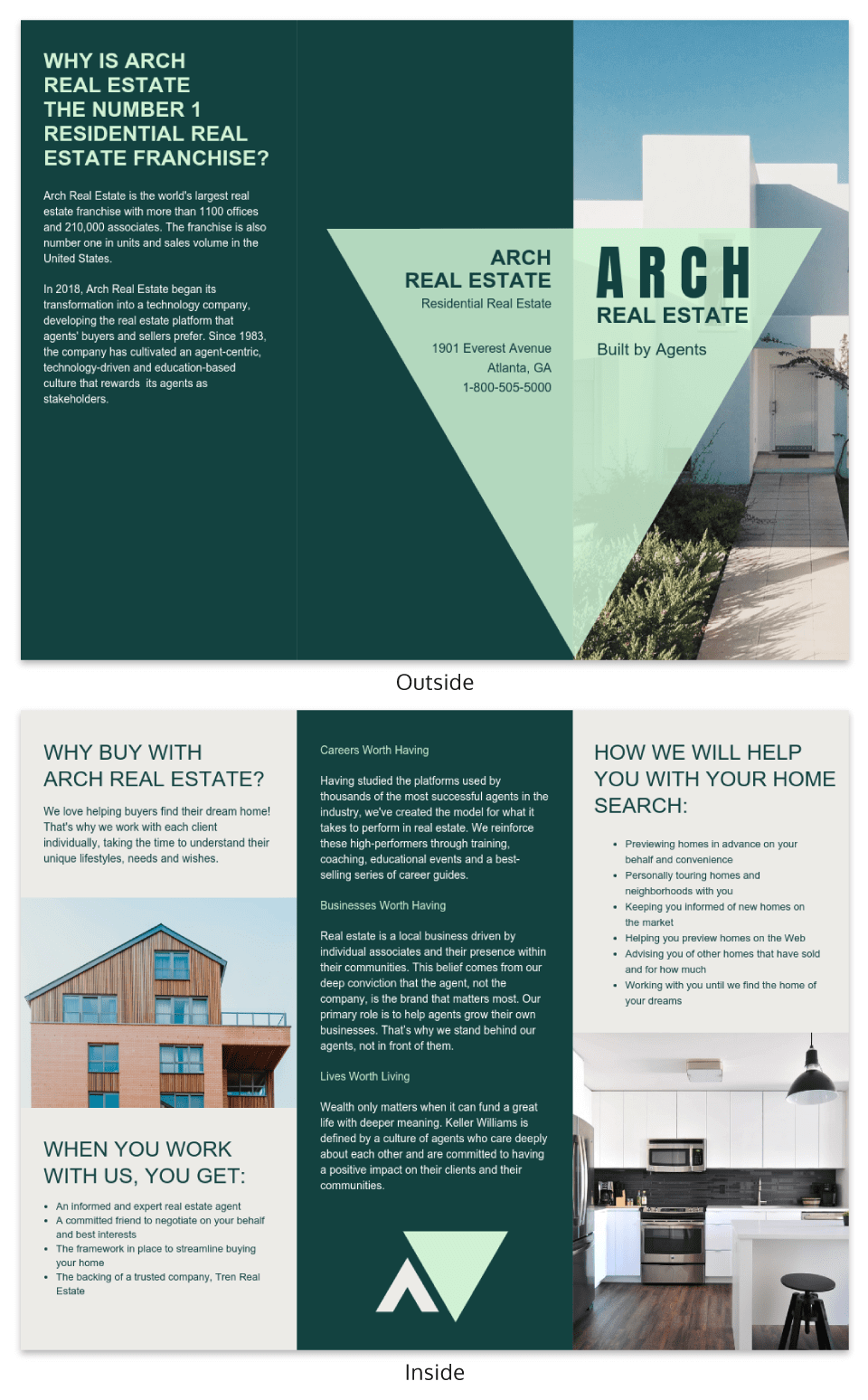
When you make any changes to your WordPress website, the changes should appear after clicking save or publish both on your and your visitors’ browsers. If it takes longer than five minutes for the update to show up, start looking for the cause of the problem.
Is it safe to configure WooCommerce? Save a Little Time Now to Save More Time (And Anxiety) Later. Before we dive in, best practices tell us that you shouldn’t update your site, especially WooCommerce, without thoroughly testing any new releases first. That goes for major, minor, and patch releases—it doesn’t matter.
Why does WordPress update take so long?
This may be due to a caching plugin that helps reduce server load. If you have WP All Cache or WP Super Cache enabled, make sure to clear the cache after publishing.
How long does a WordPress plugin update take?
As we have seen, it can take up to 12 hours between when the plugin author releases a version and when your WordPress site tries to install the new version using auto-updates. In some cases, it can be faster, even a few minutes. In some cases, it may take longer, even a day or two.
Why is WordPress taking so long?
The most common reasons why your WordPress site is slow to load are: Slow or poor hosting quality that does not match your level or traffic or site. No caching or caching plugins in place. You have a high traffic site but no content delivery network (CDN) to reduce the load on the host.
Why are my WordPress changes not updating?
Most of the time, problems related to WordPress changes not appearing on your site are related to caching issues (browser caching, page caching, or CDN caching). The fix is to clear the cache that causes these issues, to ensure that you and your visitors are seeing the latest version of your site.
Does WooCommerce update automatically?
Enable â or disable â automatic updates Since version 3.7, WordPress automatically updates when updating or maintaining a release that is available. It will not, however, update automatically when a major version is released, and it will not update your plugins or themes for you.
How do you update WooCommerce?
Optimizing WooCommerce: Optimizing and Testing Your Live Site (An 8-Step Overview)
- Step 1: Secure Your Live Site. …
- Step 2: Take Another Snapshot of Your Site. …
- Step 3: Run Ghost Inspector or Usetrace and Make Sure Your Tests Pass. …
- Step 4: Sync and Push Your Changes Live. …
- Step 5: Check your logs for Errors.
How do I automatically update WooCommerce cart?
The settings page for this plugin can be found at WooCommerce > Settings > Advanced tab > Auto update cart.
Does WordPress automatically update?
By default WordPress can update itself when a security or minor release is available. For major releases, you must initiate the update yourself. You also need to install plugin and theme updates yourself. Keeping your WordPress site updated is important for the security and stability of your site.
Do I need to update WooCommerce?
WooCommerce Updates To increase your website’s speed, performance, and security, you need to make sure that your WordPress software, themes, and plugins are updated. Whether it’s adding new features or fixing existing bugs, developers keep releasing new updates. Skipping updates is something we don’t recommend.
What does WooCommerce database update do?
WooCommerce database update notification Update WooCommerce Database starts the process of updating your database to match the version of the plugin you have installed or updated to. The database organizes, contains, and stores your products, orders, posts, and pages. The method is important.
What is the most current version of WooCommerce?
| Version | Release Date | Package |
|---|---|---|
| 5.6.2 | 2022-03-10 | Zip |
| 5.6.1 | 2021-09-21 | Zip |
| 5.6.0 | 2021-08-17 | Zip |
Should I update WooCommerce database?
WooCommerce Updates To increase your website’s speed, performance, and security, you need to make sure that your WordPress software, themes, and plugins are updated. Whether it’s adding new features or fixing existing bugs, developers keep releasing new updates. Skipping updates is something we don’t recommend.
How do I update WordPress manually?
How to Update WordPress Manually
- Go to Dashboard > Controls.
- If you see the message “An updated version of WordPress is available,†click Update Now.
How do I upgrade my version of WordPress? First, log into the admin area of your website and go to the Dashboard » Controls page. You will see a notification that a new version of WordPress is available. Now you just need to click on the ‘Update Now’ button to start the update.
Can I update WordPress version without losing content?
Now, select the wp-includes and wp-admin folder, right-click and select the Upload option. After you get the latest version of all the folders, it’s time to upload the new files. In this case, you don’t have to remove anything. You just need to overwrite all the files.
What happens if I update my WordPress version?
The main reason for keeping WordPress updated is security. Sometimes security vulnerabilities are fixed with new WordPress releases. Updating to the latest version of WordPress will ensure that you have the latest security updates. Not updating your version of WordPress can leave your site open to hackers.
Can you update WordPress without losing customization?
If your theme is not configured, go to: Appearance > Themes > click on “Configure Now†on your active theme. If your theme has code, updating it with the latest versions will undo everything you do. To safely upgrade a custom theme, use a child theme.